Access tab
Overview
The Access tab is only available to users listed in an Admin Role. This tab allows admins to grant user roles for their employees based on the level of access they want to allow for the Aeropay Merchant Portal.
Viewing employee roles
All users given access to the Merchant Portal for your business will appear in the table, with the latest ones at the top. There is pagination at the bottom right (< 1 >) if there are too many users to show on one page.
Note: to ensure you're viewing the most recent list of users, click the refresh button, which resets all filters and updates the table
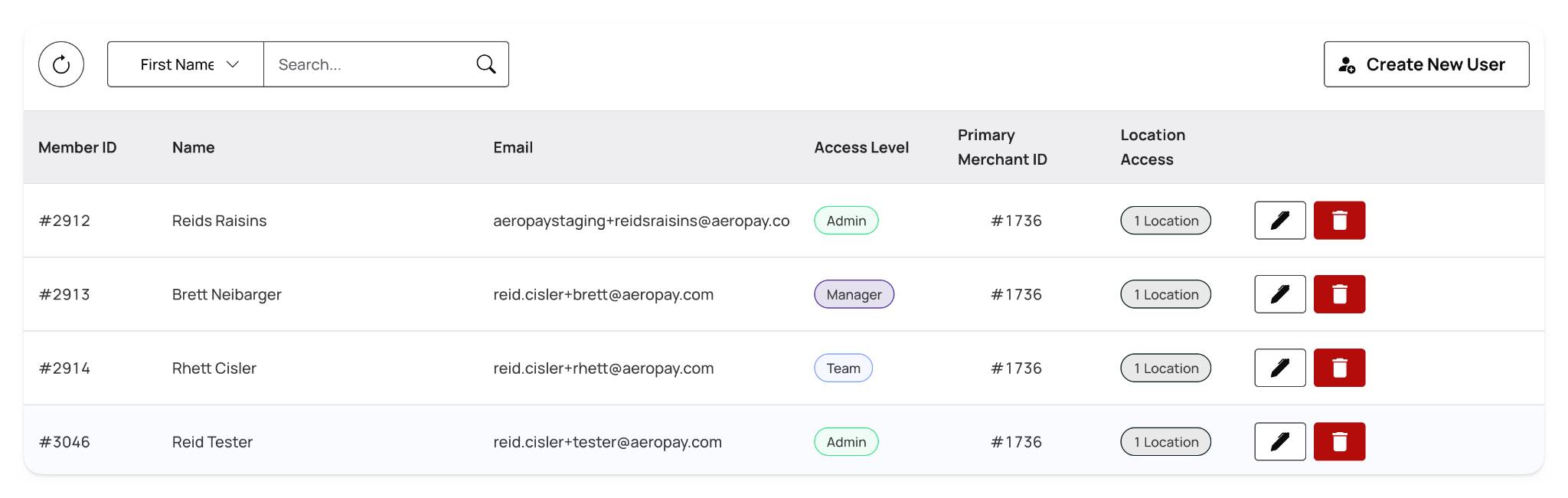
Here's what each column in the access table represents:
Member ID → the unique identifier assigned to the team member
Name → the full name of the user who has access
Email → the email address associated with the team member’s account
Access Level → the type of access granted (e.g. admin, manager, read-only)
Primary Merchant ID → the merchant account primarily associated with the user
Location Access → the specific locations this user can access or manage
Searching for specific users
You can use the search bar to view users specific to the drop-down filter to the left. By opening the drop-down filter, you can tailor your search to the options below.
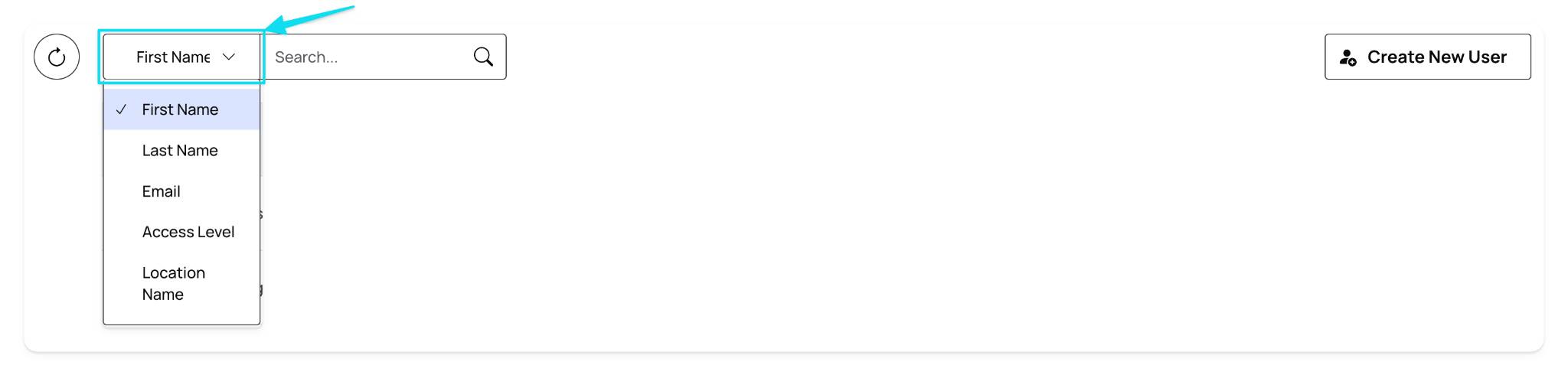
The options here are:
First Name → the first name of the user
Last Name → the last name of the user
Email → the email address associated with the user's account
Access Level → the user's assigned permission level (e.g. admin, manager, or team)
Location Name → the name of the location the user has access to
Creating a new user
To create a new user, Admins can select the “Create New User” button at the top right of the table. Doing so will pop up a window to add the new user's criteria described below.
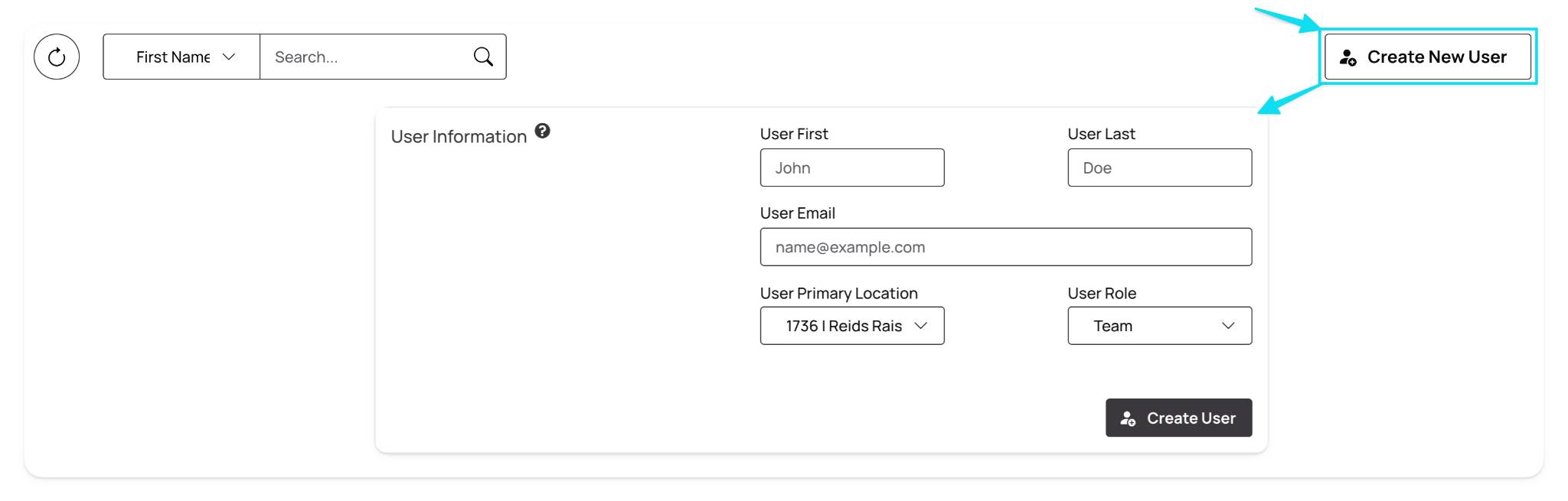
The criteria needed to create a new user are:
User First Name → the first name of the user being added
User Last Name → the last name of the user being added
User Email → the email address that will be used to log in to the Merchant Portal
User Primary Location → the default location assigned to the user (based on available locations in the location tab)
User Role → the permission level granted to the user within the Merchant Portal
User roles determine what actions a team member can perform. The roles outlined in the section below provide details on each access level.
Changing a user's role or location access
To change a user's role or location access, first find the user in the table or use the search function explained above.
Then, click the “Edit (pen)” button at the end of their entry.
Doing so will pop up a window to update the selected user's role or location access. Click “Update” to update the information.
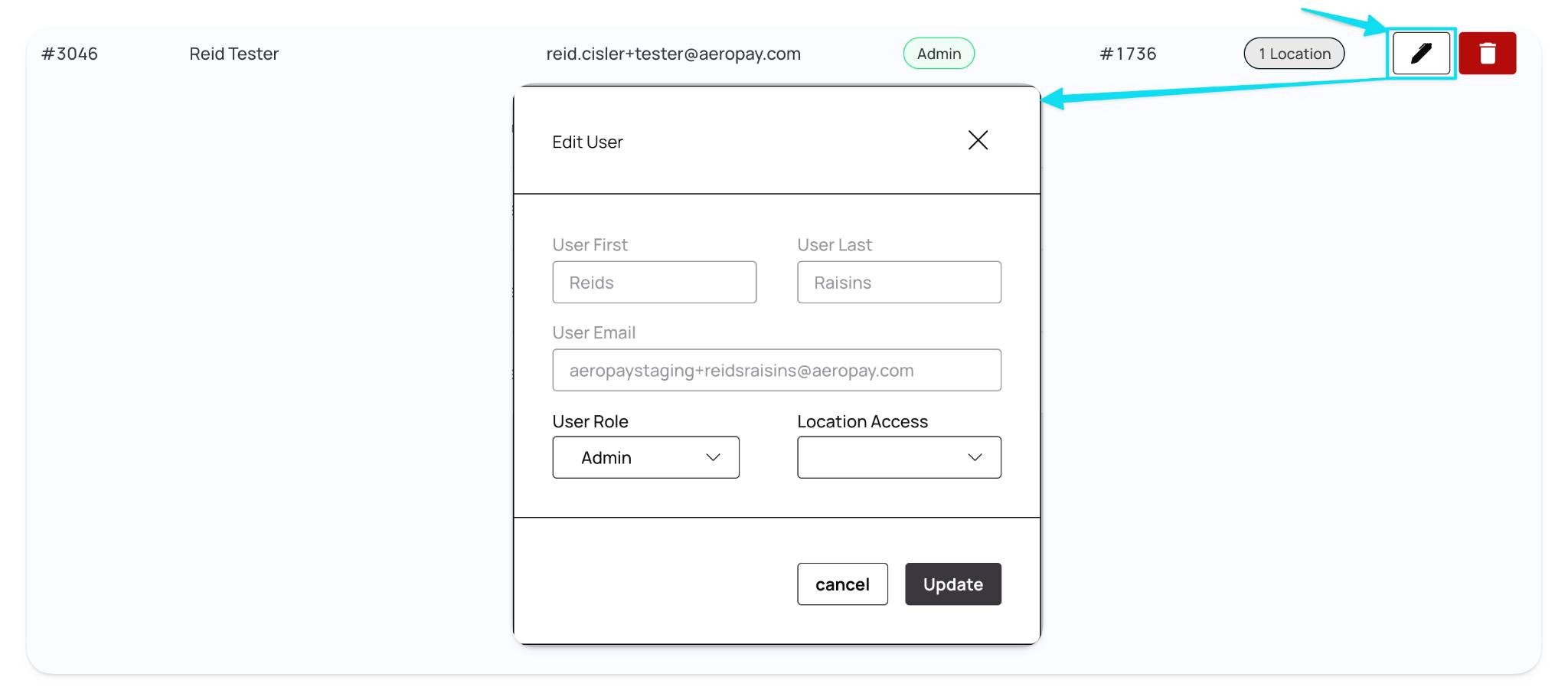
You are only allowed to edit the information below:
User Primary Location → the default location assigned to the user (based on available locations in the location tab)
User Role → the permission level granted to the user within the Merchant Portal
The user must be deleted and remade to change a user's first name, last name, or email address
User roles and location access
User roles grant specific permissions inside the Aeropay Merchant Portal.
User roles are defined as:
Admin → Access to all features, including adjusting settings and granting user roles
Manager → Refund capabilities and access to reporting
Team → Ability to view totals and capture payments
Location access will allow users to view different locations based on their merchant account setup. For more information on locations, please visit the Location Tab article.