Understanding payment status, type, & declines
Overview
This guide is designed to help you understand the status and type of an Aeropay transaction, as well as any potential declines that may occur.
Payment status & type
An Aeropay transaction can showcase different payment statuses and types to help you better understand where in the payment process the transaction is currently sitting.
Below are detailed explanations of each payment status & type:
Pending → the payment is currently processing
Complete → the payment has processed
Resolved → a declined payment was successfully retried and captured
Declined → the payment has declined (the 'i' next to the status will give more information on the type of decline, including the R code)
Void → the payment was canceled, voided, or fully refunded before processing
Payment → a payment from the customer to the merchant
Payout → a disbursement from the merchant to the customer
- Standard ACH → same business-day payouts
- Real Time Payment (RTP) → 24/7 instant payouts (indicated by lightning bolt icon)
Refund → a refund for the payment was successfully processed
Refund Queued → a refund payment that is queued for processing
To filter your transactions by payment status or type, please visit this article.
What are declined payments?
Some payments will display a "Declined" status when viewed in the Aeropay Merchant Portal.
Declined payments occur for various reasons related to the customer's linked bank account, resulting in funds not being withdrawn. Most commonly, declined payments result from 'insufficient funds' in the customer's account during processing. Aeropay suspends all users from using Aeropay until their declined payment(s) are resolved.
When a payment is declined, Aeropay notifies the customer and provides steps for resolving the issue. After a re-attempt to retrieve payment and payment is successfully processed, Aeropay also notifies the customer of the processing and reinstatement of their account.
All declined payments are fulfilled to merchants in full by Aeropay.
What are the most common reasons for declined payments and their resolutions?
Outlined below are some of the most common reasons for declines, along with their respective resolution processes.
After 5, 10, and 15 days, respectively, payments declined due to insufficient funds are retried automatically. After a retry is successfully processed, Aeropay reinstates the user's account, allowing them to make payments using Aeropay again. If the retry is unsuccessful, Aeropay will continue to communicate with the user to resolve their outstanding debt directly.
Each of these declined codes requires the customer to log in to Aeropay and update their bank account to another checking account with sufficient funds.
Declines with these two codes require the customer to complete a form that will be sent to them via email. If the user banks with Chase, they may reconnect their account in Aerosync to resolve.
Disputed declines occur when a customer unauthorizes their payment directly with their bank. This can occur when an order is canceled but the payment is not voided/refunded, or a duplicate payment is charged. In both cases, it is preferred for the customer to contact the merchant to request a refund of the payment, rather than disputing the transaction with the bank.
For a detailed explanation and solution for each specific declined R code, please refer to the section below titled 'Declined Payments: Details and Solutions'.
What we ask of our merchants
When possible, Aeropay encourages merchants to assist in the declined payment resolution process.
Aeropay will always communicate with the customer via email/phone, however we are not always able to reach them. If a customer attempts to use Aeropay at your business after a declined payment, please instruct them to contact us for prompt resolution and account reinstatement!
Egregious insufficient funds declines or transactions that are falsely disputed are categorized as fraud. We respectfully recommend that our merchants exercise extreme caution and reevaluate their decision to serve these customers.
Declined payments: Details and solutions
Outlined below are detailed explanations and solutions for each specific declined R code.
Details → The available and/or cash reserve balance is not sufficient to cover the dollar value of the debit entry
Solution → R01 declines are retried automatically over the following weeks. Instruct the user to contact support@aeropay.com to attempt a retry of their declined payment
Details → A previously active account has been closed by the customer or RDFI
Solution → Advise the customer to log in to their Aeropay account and update their bank information
Details → The account number structure is valid, but the digits may not correspond to the correct account
Solution → Instruct the customer to contact support@aeropay.com to confirm their account number
Details → The account number structure is not valid, or the connected account was removed
Solution → Instruct the customer to contact support@aeropay.com to confirm their account number or reconnect their account in Aerosync
Details → The ODFI requested that the RDFI return the transaction usually after a dispute or errant entry
Solution → Instruct the customer to contact support@aeropay.com to retry or resolve their payment
Details → The customer notified their bank that they’ve revoked authorization for this transaction
Solution → Confirm if the customer’s order was canceled, a duplicate, or paid for another way. If not, instruct the customer to contact support@aeropay.com to retry the payment they disputed
Details → The customer notified their bank that the transaction was unauthorized and to stop future transactions processed by Aeropay
Solution → Confirm if the customer’s order was canceled, a duplicate, or paid for another way. If not, instruct the customer to contact support@aeropay.com to retry the payment they disputed
Details → Another payment is ahead of Aeropay’s, leaving the balance insufficient
Solution → R09 declines are automatically retried over the following weeks. Instruct the user to contact support@aeropay.com to retry their declined payment
Details → The customer notified their bank that the transaction was unauthorized
Solution → Confirm if the customer’s order was canceled, a duplicate, or paid for another way. If not, instruct the customer to contact support@aeropay.com to retry the payment they disputed
Details → The customer notified their bank that the transaction was the wrong amount or withdrawn on an unauthorized date
Solution → Confirm if the customer’s order was canceled, a duplicate, or paid for another way. If not, instruct the customer to contact support@aeropay.com to retry the payment they disputed
Details → The entry contains an invalid ACH routing number
Solution → Confirm the user's routing number through the 'confirm account form' (merchant-specific)
Details → The customer’s bank has frozen their account for possible legal reasons or at the instruction of OFAC
Solution → R16 declines are retried automatically over the following weeks. Instruct the user to contact support@aeropay.com to retry their declined payment
Details → A catch-all code that is basically an R02/R03/R04 (account closed/no account/unable to locate account/invalid account number).
Solution → Confirm with the correct account information with the user and/or inquire whether the account was closed - add confirmed info or new account authentication
Details → The account used is a non-transactional account. This account may only work for some transactions per month, typically for savings accounts
Solution → Advise the customer to log in to Aeropay and connect a checking account with sufficient funds
Details → The bank used by the customer is not permitted
Solution → Advise the customer to log in to Aeropay and connect a different US-based checking account with sufficient funds
Details → The RDFI has retrieved what resembles a duplicate entry i.e. date, dollar amount, etc
Solution → Confirm the duplicate with the merchant and resolve the payment accordingly
Details → The Addenda type is incorrect, out of sequence, or altogether missing
Solution → Please instruct the user to resubmit the transaction
Details → The bank used by the customer is not permitted
Solution → Advise the customer to log in to Aeropay and connect a different US-based checking account with sufficient funds