Reports: creating, understanding, & using
Overview
This guide is to assist in creating, understanding, and using the transaction & batch reports available from the Aeropay Merchant Portal.
How to create a Transaction and Batch Report
To create these reports, you need access to Aeropay's Merchant Portal; if you do not have access, use this guide to help.
To start, log in to the Aeropay Merchant Portal. In doing so, the Payments Tab will usually be the first thing you see; if not, navigate to the Payments Tab before proceeding to the next step.
Next, navigate to the right-hand side of the screen and look for the icon with a downward arrow over a file (shown below). Once clicked, a pop-up window will appear (shown below), allowing you to customize the data exported in the reports.
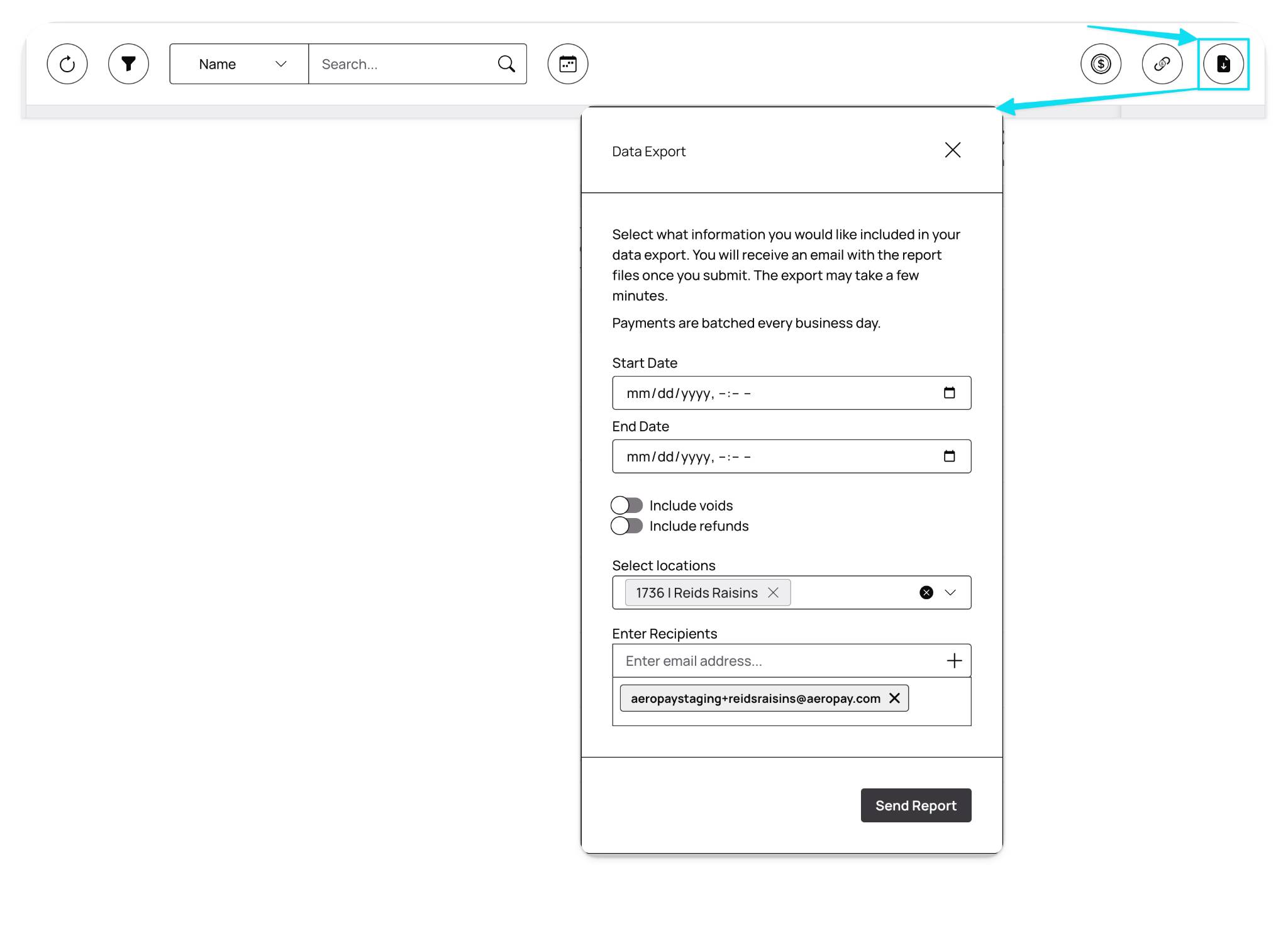
The options to customize the data exported are listed below:
Start Date → to select the start date of the report, either type in the dates desired into the mm/dd/yyyy fields or click the calendar icon on the far right to pull up a calendar view
End Date → to select the end date of the report, either type in the dates desired into the mm/dd/yyyy fields or click the calendar icon on the far right to pull up a calendar view
Include Voids → to include voids in the report, toggle the button on
Include Refunds → to include refunds in the report, toggle the button on
Selected Locations → to choose the desired locations for the reports, use the location field drop-down to add them in or get rid of a location by clicking the x
Enter Recipients → to send these reports to multiple recipients or change the email address it is going to, use the email address field
Once the "Send Report" button is clicked, the email address entered will shortly receive an email from Aeropay with the Transaction and Batch Reports available for download.
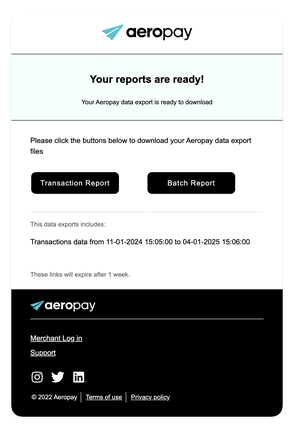
Understanding & Using the Transaction Report
The transaction report is useful for viewing a list of all transactions, similar to the Payments Tab, within the specified time period.
The transaction report export CSV file is shown below:

Here's what each column in the Transaction Report table represents (grouped accordingly):
Date → the date the transaction was initiated
Time → the time the transaction was initiated
Name → the name of the customer who completed the transaction
Payment ID → a unique identifier for the payment used for internal tracking
Status → the current state of the transaction (e.g. Pending, Complete, Void)
Charge → the dollar amount charged to the customer (excluding tip)
Tip → any tip amount added by the customer during checkout
Charge + Tip → the total value of the transaction, including tip
Payout → the amount paid out to the customer (if applicable)
Fee → the total fee deducted from the transaction
Reward → any cashback, incentive, or discount applied to the transaction
Net Amount → the final amount the merchant receives (Charge + Tip - Fee - Reward)
Invoice → the invoice or reference ID tied to the transaction (if applicable)
Merchant → the name of the merchant account
Merchant ID → a unique identifier for the merchant account
Location → the name of the location where the transaction occurred
Location ID → the internal ID of the location or store where the transaction took place
Captured by Name → the name of the user that captured a pre-authorized payment
Captured by Email → the email of the user that captured a pre-authorized payment
Transaction Type → the type of transaction (e.g. standard, pre-auth, subscription)
Transaction UUID → a unique identifier used to track the transaction across services
Understanding & Using the Batch Report
The batch report is helpful for reconciliation, as it matches the credits and debits from Aeropay in your business bank account. For more information on settlements, please view this article.
The batch report export CSV file is shown below:

Here's what each column in the Batch Report table represents:
Batch ID → a unique identifier for the batch used for internal tracking
Location Fee ID → the internal identifier for the location associated with a fee
Merchant ID → a unique identifier for the merchant account
Time → the date and time the batch deposit occurred
Transaction Deposit → the aggregated total of all the transactions included in the batch deposit
Declined Payout Deposit → lump sum of total declined ACH payouts
Payout Withdrawal → the total of payouts issued to your customers
Refund Withdrawal → the total amount of refunds issued to your customers
Fee Withdrawal → the lump sum of Aeropay fees deducted
Transaction IDs → the unique identifiers used to correlate the transactions associated with the individual batch