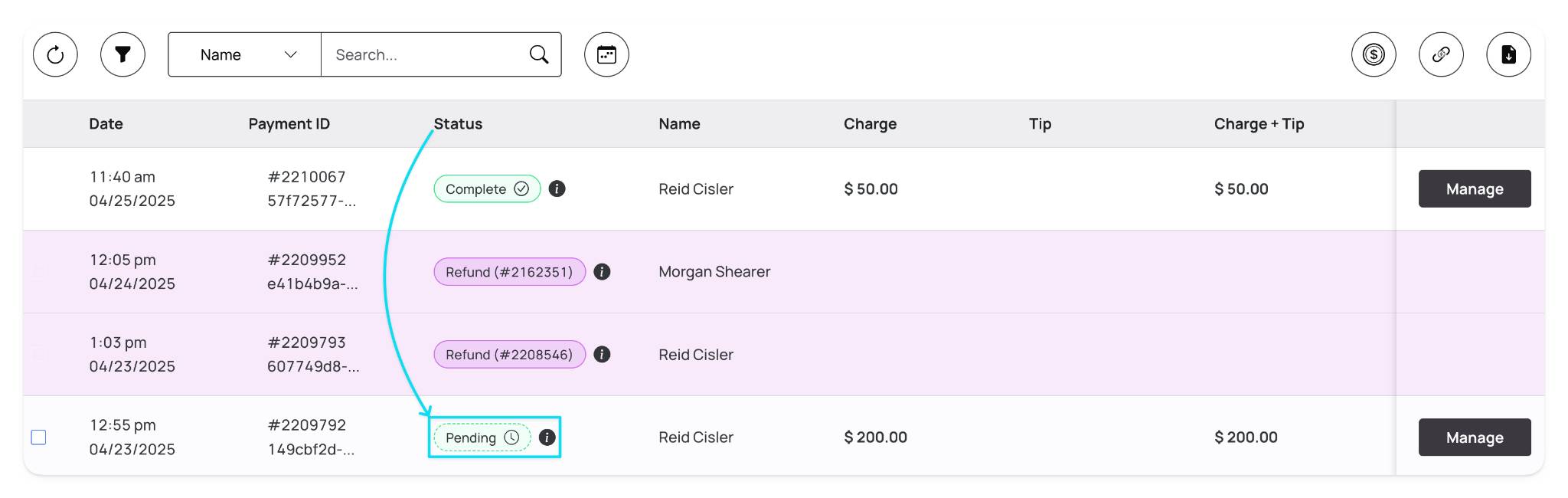Aeropay Merchant Portal update - reinitiate voided transactions
Overview
We're excited to introduce a new self-service feature designed to save you time and provide greater control over your transactions.
The new "Reinitiate Voided Transactions" feature empowers you to quickly and easily reinstate voided payment transactions directly from the Merchant Portal, eliminating the need to contact support.
This enhancement strengthens merchant self-service capabilities and supports scalable transaction management.
This new feature is part of a broader series of updates aimed at creating a more efficient and user-friendly experience for merchants managing their Aeropay transactions.
Key features
Self-service reinitiation → reinstate eligible voided payment transactions with just a few clicks
Time savings → manage voided transactions without contacting customer support
Enhanced control → maintain greater control over your transaction management process
Clear visibility → quickly identify and reinstate eligible voided transactions within your payment history
Important Note: Voided Payouts cannot be reinitiated
How to reinitiate a voided transaction
The bolded steps below will walk you through utilizing this new feature!
Navigate to the "Payments Tab" → to access your transaction history within the Aeropay Merchant Portal
Locate the voided transaction → identify the voided payment transaction you wish to reinitiate. There are two ways to locate eligible transactions:
The first way is to look for two indicators inside the table on the individual transaction level. In the "Status" column, you would see "Void" and on the far right side, you would see "Undo" instead of "Manage". (shown below)
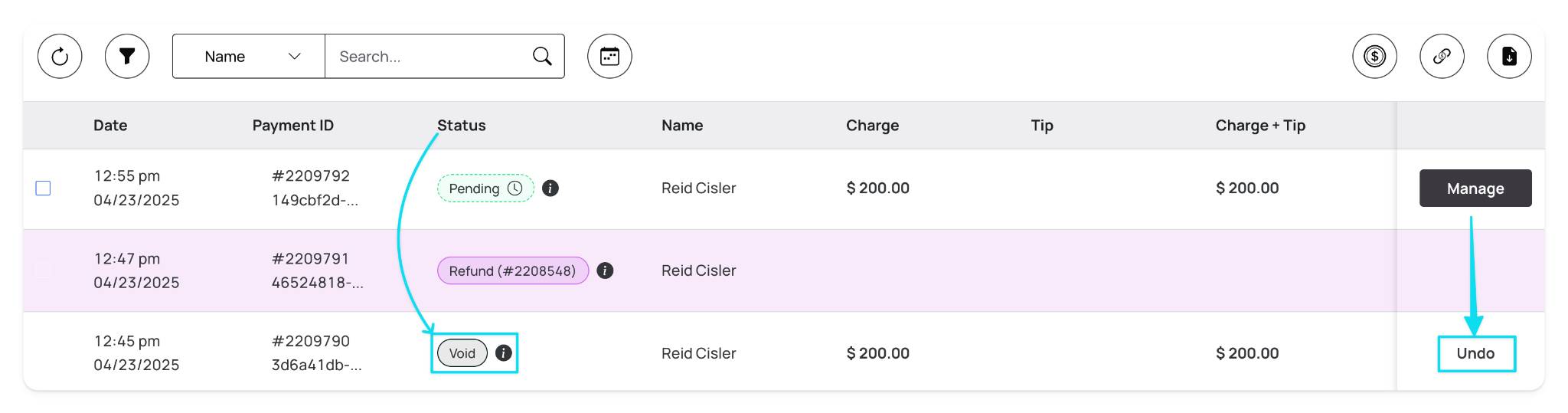
The second way is by utilizing the "Filter" transactions button to see only voided transactions (shown below)
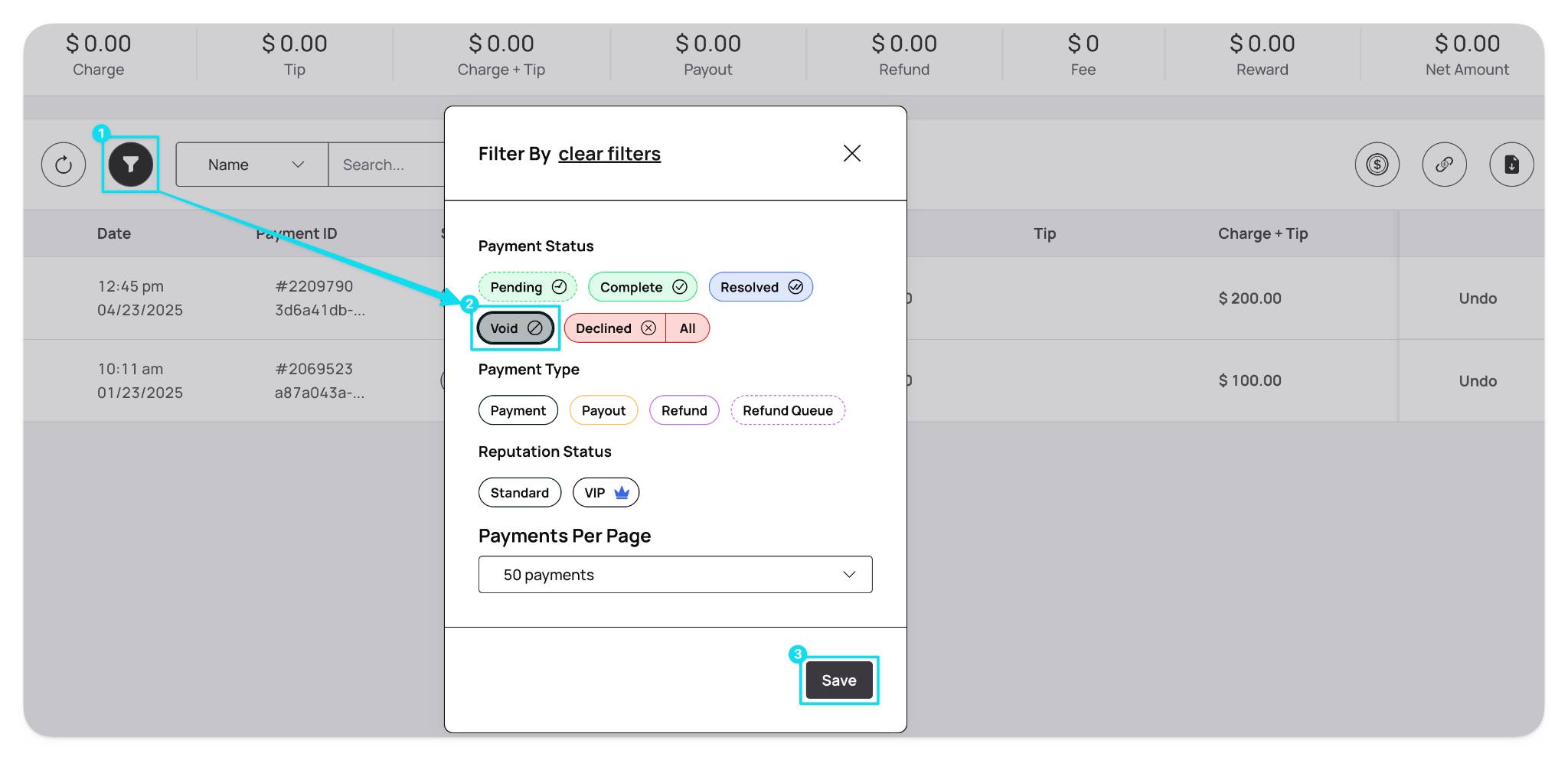
Click the "Undo" button → on the far right side of the transaction to initiate the pop-up window to confirm reinitiating the voided transaction (shown below)
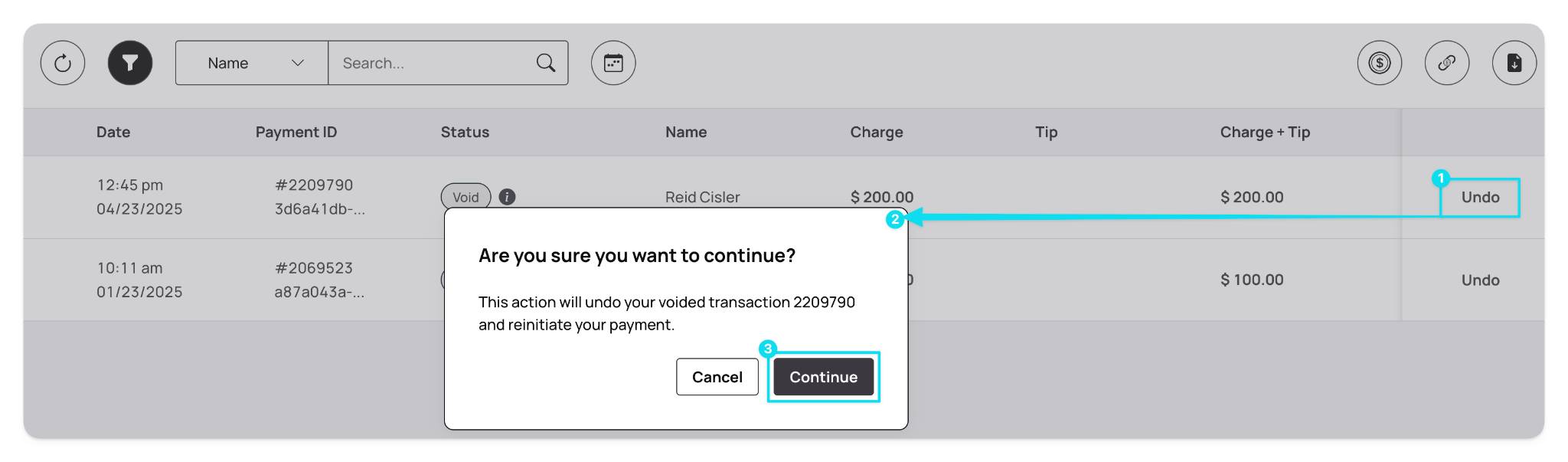
Confirm reinitiation → review the confirmation pop-up window (shown below). Click the "Continue" button to reinitiate the transaction
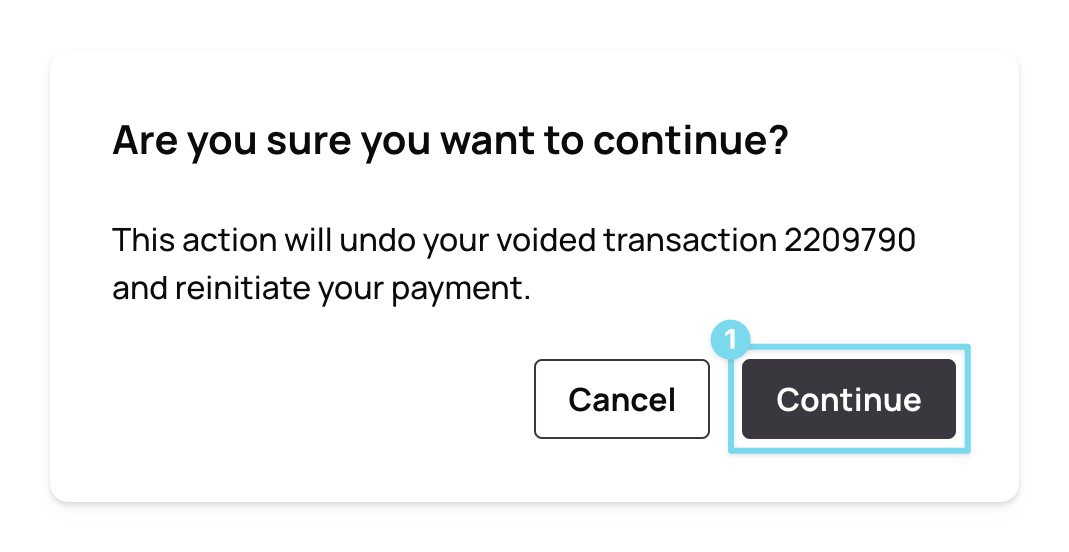
After clicking "Continue" a successful confirmation message will appear at the top right of the screen. (shown below)
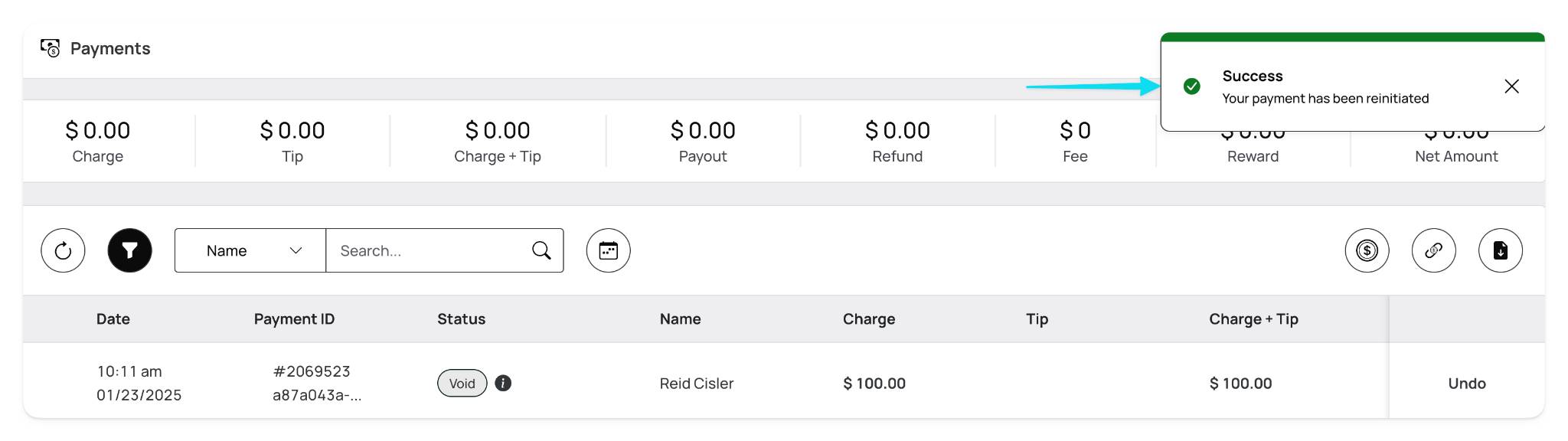
Transaction reinstated → the transaction will move to a "Pending" status (shown below). Once reinstated, the transaction will batch for processing alongside other transactions created around the same time